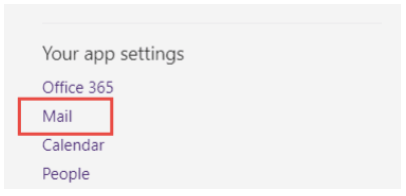Gmail
On a computer (web site)
On your computer, go to contacts.google.com
At the top left corner, select Create contact
Click Create multiple contacts - This window will open.
Enter or copy and past this address into the field: ea@authoreacarter.net
Select Create in the bottom right corner, and you will see the contacts are added to your list.
How to Unmark E A Carter’s emails as Spam
On your computer, open the Gmail website
On the left, select Spam
If you don’t see Spam, select More then find SpamOpen the desired email message
At the top of the page, select Not spam
The message will be moved to your inbox
On an Android smartphone/tablet (mobile app)
On your Android phone or tablet, open the Contacts app
At the bottom right, tap Add
Enter this address ea@authoreacarter.net
Make sure you save the contact to the correct account. Next to your email account, tap the Down arrow and then select the account that will receive the email messages you’re whitelisting.
When you’re finished, tap Save
Yahoo Mail
From Yahoo Mail, select the Contacts icon. Make sure your list is sorted to All.
At the bottom of the pane, select Add a new contact
Enter this address ea@authoreacarter.net
Select Save
How to Unmark E A Carter’s emails as Spam
From a mobile browser
Go to Yahoo Mail in your mobile device’s web browser.
Tap the Sidebar menu icon
Tap the Spam folder
Select the desired email from the sender
Tap the Move icon
Tap Inbox
From a computer
Go to Yahoo Mail on your computer’s web browser
Select the Spam folder
If you don’t see the “Spam” folder, select More below the “Sent” folder.Open the desired email from the sender
Select Not Spam at the top of the page
The email will return to your Inbox.
Outlook.com (includes Hotmail, Live Mail)
To add people to your Safe Senders List, do the following:
Sign into your Outlook.com account from a computer
Select the Settings icon (gear icon) at the top-right corner
Select View all Outlook settings
Select Mail
Select Junk email
Under the Safe senders and domains header, select Add
Enter this address ea@authoreacarter.net
Then press [Enter] key on your keyboard
Select the Save that appears in the bottom-right corner
Now messages sent from that safe email address will end up in your inbox going forward.
How to Unmark E A Carter’s emails as Junk
Sign in to your Outlook.com (Live) account
Select the Junk Email folder and look for the missing email
Right-click the desired email and then select Mark as not junk. The message will automatically be moved to your inbox.
Outlook for iOS
Sign in to your Outlook account on the web
Select the Settings button at the top
Select Mail under Your app settings
Select Mail to expand that list
Select Accounts to expand that list
Under Accounts, select Block or allow
Under Safe senders and recipients enter this address ea@authoreacarter.net and press (+)
Select Save at the top
iCloud Mail
When you add a sender’s email address to your contacts, it tells iCloud you want to receive email from that sender. This method does not guarantee messages from the desired sender won’t be sent to the junk folder, but it’s an easy way to make it more likely the desired email will arrive in your inbox.
In Contacts on iCloud.com, select the Add (+) button in the sidebar, then choose New Contact
Enter this address ea@authoreacarter.net
Select Done
How to Unmark E A Carter’s emails as Not Junk
If a desired email message was sent to your junk folder, you can mark it as “not junk” so that any future messages from the same sender go to your inbox:
On your iPhone, iPad, or iPod touch with iOS 7 or later
Open the Mail app
Open the message in the Junk folder
Tap the folder icon at the bottom
Tap Inbox to move the message
On your Mac
Open the Mail app
Select the desired message
Select the Not Junk button in the Mail toolbar or drag the message to the Inbox in the sidebar
At iCloud.com
In Mail on iCloud.com, click the Junk folder in the sidebar.
(If you don’t see the sidebar, see Show or hide the sidebar in Mail on iCloud.com)Select the message
Select Not Junk in the notification bar at the top of the message window or drag the message to the Inbox in the sidebar
Gmail Tabs - “Promotions”
Check your Gmail Promotions tab for emails from: ea@authoreacarter.net
If you find one, Open the email
Click the three dots on the top left of the email.
Click Filter messages like this.
Click Create Filter to open your settings.
Select Primary in the next options menu.
Click Create Filter to save your settings.
Proton Mail
Sign in to your ProtonMail account on a computer
Select Settings found at the top of the window
Select the Spam Filters tab
Select Allow List
Select Add
Choose Email option
Enter this email address: ea@authoreacarter.net
Select the SAVE button for each
AOL Webmail
To add E A Carter’s emails to your Contacts:
Select the email to open it ea@authoreacarter.net
Click Show Details link next to the address
Select Add Contact
Enter a value in the First Name and Last Name fields
Click the ADD CONTACT button to save
If E A Carter’s emails end up in your Spam folder:
Select the email to open it
Click OK (“Not Spam”) button
Mozilla Thunderbird
Because Thunderbird is a client and not an ISP, you first need to enable your address book to serve as your whitelist. You will also need to ensure your mail email provider is also whitelisting E A Carter’s emails as well.
To add an email sender to your whitelist:
Open Mozilla Thunderbird
From the menu, select Tools, then Account Settings
Select Junk Settings from the left navigation
If it’s not already, place a check mark next to “Enable adaptive junk mail controls for this account“
Under “Do not automatically mark mail as junk if the sender is in:” select the address book(s) you want to serve as a white list. Any contacts in that address book will not have their messages marked as junk
6. Now, you can add a sender’s email address as a contact in your address book to whitelist that sender (instruction on this below)
Adding contacts from an email message
If the desired contact address is located in a message header, select the contact and then select Add to Address Book
If the desired contact address is located within the email message text, right-click the contact and select Add to Address Book.
This is the address to add: ea@authoreacarter.net
Samsung Mail
To add E A Carter’s emails to your Contacts:
Select the email to open it ea@authoreacarter.net
Tap the “From” address
Select Add to contacts
Tap Create Contact, and add: ea@authoreacarter.net
Tap Save
If E A Carter’s emails end up in your Spam folder:
Select the email to open it
Press More Options (three dots)
Select Remove from Spam
Mail.com
Log in to your Mail.com email account from a desktop/laptop computer. Select E-mail from the top navigation and then Settings
From the left-side navigation menu, under Security, select Whitelist
In the E-mail/domain field, enter this address:
ea@authoreacarter.netSelect Save
Xfinity Comcast
Sign into your Comcast / Xfinity Email account from a computer
In Xfinity Connect, select the Gear icon on the top-right of the navigation bar and then select Settings.
Select Filter Rules on the left
Select the Add new rule button
5. Enter a name for the filter in the Rule name field (ie. E A Carter)
6. Under Conditions, select Add condition
7. Choose sender/from.
8. Choose Is exactly
9. In the text field, enter this email address ea@authoreacarter.net
10. Under Actions, select Add action, and then select Move to folder
11. Select Inbox as the folder
12. Select Save
Earthlink
Check your Suspect Email Folder for this email: ea@authoreacarter.net
If you find it, select Move to Inbox and Add Contact option from the drop down menu
Add E A’s emails to your Address Book:
Open the email.
Click Add to Address Book in the email header.
Verify the sender’s contact details and click Save